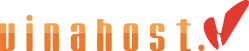Tin tức
Show variation product in shop page woocmmerce
To show variation products on the shop page in WooCommerce, you can follow these steps:
- Install and activate the WooCommerce plugin if you haven’t already.
- Create a variable product in WooCommerce. This can be done by going to the Products section in your WordPress dashboard and selecting “Add New.” Choose “Variable product” from the Product Data dropdown.
- Add attributes to your variable product. These attributes can be things like size, color, or any other variations you want to offer. Set up these attributes under the “Attributes” tab in the product settings.
- Add variations to your variable product. Under the “Variations” tab, you can add variations based on the attributes you set up earlier. For each variation, you can set different prices, stock quantities, SKU, and more.
- Save your changes and publish the product.
- Now, on your shop page, you should be able to see the variation options displayed as dropdown menus or swatches, depending on your theme and settings.
If your variations are not showing up on the shop page, you may need to check your theme’s compatibility with WooCommerce or consider using a WooCommerce-compatible theme. Additionally, make sure that the “Catalog visibility” option for your product is set to “Shop and search results” under the “Product data” section.
I hope this helps! Let me know if you have any further questions.